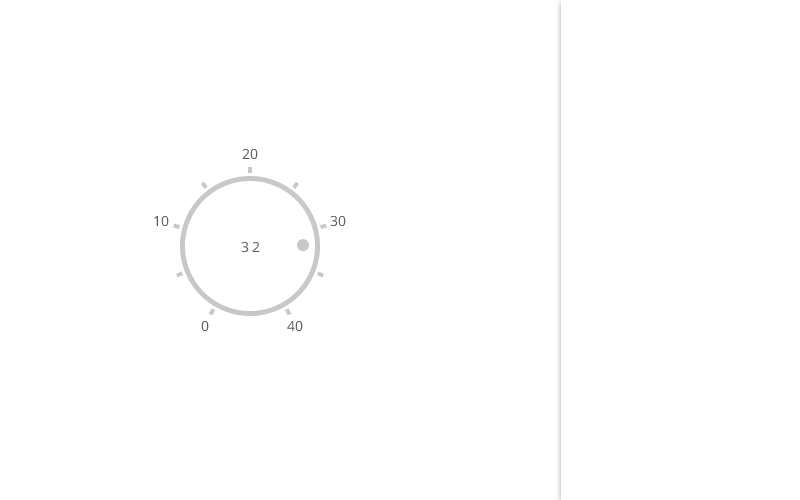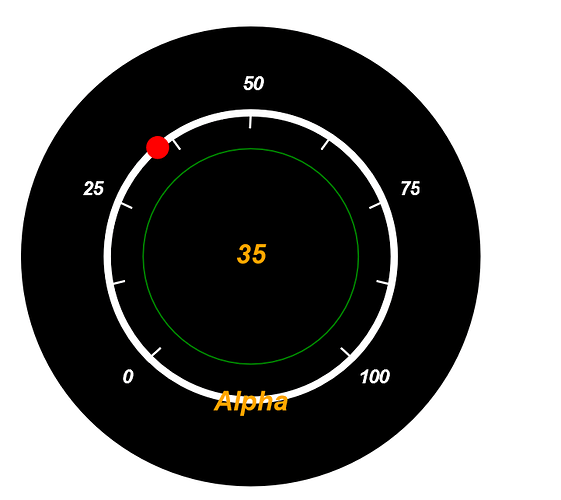Hi,
I’m trying to add another feature to this example of Instrument Gauge.
I want to change the value of the Graduated Panel when the user click on the number.
However, I’m not able to fire the click event of the TextBlock.
This is what I’m trying.
(I can see it is working if I add it to the Node title which is a TextBlock also)
$(go.TextBlock,
{ // each tick label
interval: 4,
alignmentFocus: go.Spot.Center,
font: "bold italic 20pt sans-serif",
stroke: "white",
segmentOffset: new go.Point(0, 30),
click: () => alert("You will never see this message.");
})
Any idea how to achieve this ?