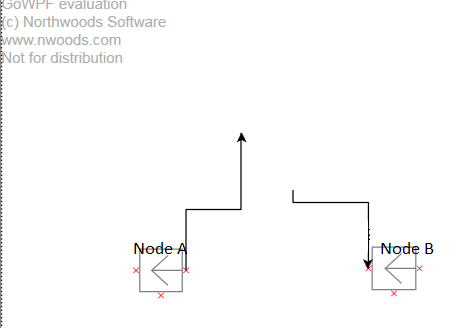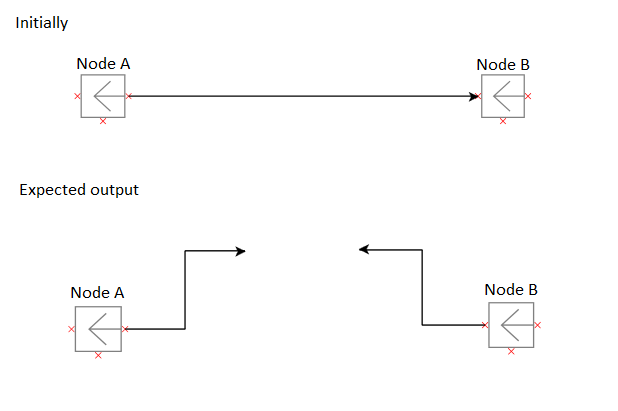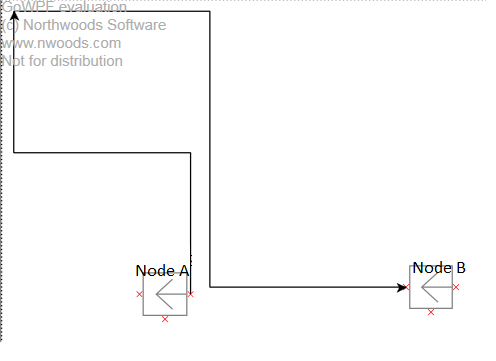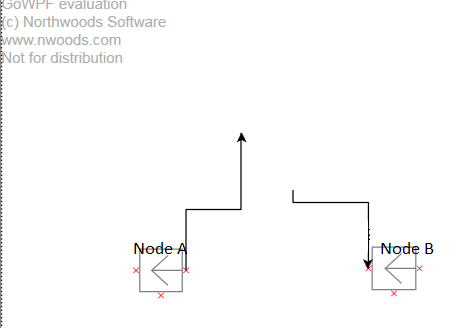okay, so i’ve achieved the above thing somewhat in similar way by deleting the existing link from Node A to Node B and creating two new links with the help of AddLink function,
but as I’ve created new links it goes automatically to the top left corner even I’ve specified the Points properly still it draws till the left-top boundary of the diagram.
Do we have some way to draw it till some point. For your reference I am using the below code and also attached images for your reference.
Below is the default template I’ve for link
<!--Default Template for the Link/Medium/Connection-->
<DataTemplate x:Key="{x:Static prop:Resources.DefaultLinkTemplate}">
<go:LinkPanel go:Part.Reshapable="True" go:Part.LayerName="{Binding Path=Part.IsSelected, Converter={StaticResource selectedLayerConverter}}">
<go:Link.Route>
<go:Route Routing="AvoidsNodes" Curve="JumpOver" RelinkableFrom="True" RelinkableTo="True"/>
</go:Link.Route>
<go:LinkShape Stroke="{Binding Path=Part.IsSelected, Converter={StaticResource theSelectionConverter}}"
StrokeThickness="6" />
<go:LinkShape x:Name="Path" Stroke="Black" StrokeThickness="1" />
<Path Fill="Black" go:LinkPanel.ToArrow="Standard"/>
</go:LinkPanel>
</DataTemplate>
DiagramsModel.AddLink(new LinkData()
{
Category = "Link",
From = fromNodeKey,
FromPort = fromPort,
To = null,
ToPort = null,
Points = new List<Point>() { new Point(50, 230), new Point(50, 240), new Point(50, 244), new Point(103, 244), new Point(103, 283), new Point(103, 293) },
Text = "New Link",
});
FYI: LinkData is just inheriting GraphLinksModelLinkData<String, String>
I’ve Added two links by calling AddLink function twice. Now these new links after drawing goes automatically to top left corner rather then sticking with the point I defined above. ? please check the image below for your reference.
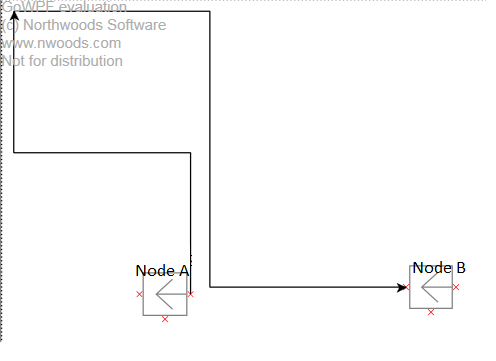
I am trying to achieve the below positions point with new links ?