Hi,
I have two issues about grouping nodes:
- Without grouping, I receive the following diagram (which looks good):
But when I add nodes to groups (and additional nodes which plays a roll of group, without showing them on graph on first run), my links route are drawn diffrently:
Furthmore, the diagram with groups doesn’t starts from left side of panel, but with space of several columns afterwards.
Why adding groups changes links routes?
2)Another question: before I group my nodes the looks as following:
But when I group them (by clicking the “minus” button), the route became as following:
I would like them to look like following:
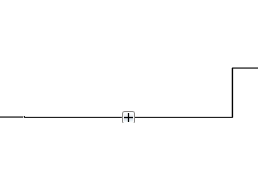
Xaml:
<DataTemplate x:Key="linkTemplate1">
<go:LinkPanel>
<go:Link.Route>
<go:Route Routing="AvoidsNodes" FromSpot="MiddleRight" ToSpot="MiddleLeft" />
</go:Link.Route>
<go:LinkShape Stroke="Black" StrokeThickness="1" />
<Path Fill="Black" />
</go:LinkPanel>
</DataTemplate>
<DataTemplate x:Key="GroupTemplate1">
<StackPanel go:Part.Visible="{Binding Path=Group.IsExpandedSubGraph,
Converter={StaticResource theButtonConverter}}"
go:Node.LocationSpot="Center" >
<Button Click="Expand_Click" Width="12" Height="12"
Background="Transparent" BorderBrush="LightGray"
Padding="0" Margin="0" VerticalAlignment="Center" x:Name="groupButton"
Visibility="Hidden">
<Grid>
<Path x:Name="MinusShape" Data="M0 4 L8 4" Width="8" Height="8"
Stroke="Black" StrokeThickness="1" Visibility="Collapsed" />
<Path x:Name="PlusShape" Data="M0 4 L8 4 M4 0 L4 8" Width="8" Height="8"
Stroke="Black" StrokeThickness="1" Visibility="Collapsed" />
<go:GroupPanel x:Name="myGroupPanel" />
</Grid>
</Button>
</StackPanel>
</DataTemplate>
<layout:LayoutGroup Orientation="Vertical" layout:DockLayoutControl.UseDesiredHeightAsMaxHeight="False" layout:DockLayoutControl.Dock="Client" MinHeight="200">
<go:Diagram x:Name="myDiagram" Margin="10" AllowCopy="True" AllowDelete="True" UnloadingClearsPartManager="False"
Grid.Row="0" Background="White" DragSelectingTool="{x:Null}"
SelectedNode ="{Binding SelectedNode,Mode=TwoWay}"
HorizontalContentAlignment="Left"
VerticalContentAlignment="Center"
InitialPanelSpot="Center"
InitialDiagramBoundsSpot="Center"
InitialScale="1.0"
AllowMove="False" AllowUndo="False"
GroupTemplate="{DynamicResource GroupTemplate1}"
NodeTemplateDictionary="{DynamicResource NodeTemplates}"
LinkTemplate="{DynamicResource linkTemplate1}">
<go:Diagram.PrintManager>
<go:PrintManager Scale="NaN" />
</go:Diagram.PrintManager>
<ContextMenuService.ContextMenu>
<ContextMenu>
<MenuItem Header="Collapse all nodes" HorizontalAlignment="Stretch" Height="24"
Command="{Binding Path=ExpandDiagramCommand,Mode=TwoWay}" CommandParameter="false" >
</MenuItem>
<MenuItem Header="Expand all nodes" HorizontalAlignment="Stretch" Height="24"
Command="{Binding Path=ExpandDiagramCommand,Mode=TwoWay}" CommandParameter="true" >
</MenuItem>
</ContextMenu>
</ContextMenuService.ContextMenu>
<go:Diagram.Layout>
<go:TreeLayout Alignment="CenterSubtrees" TreeStyle="LastParents" Compaction="None" >
</go:TreeLayout>
</go:Diagram.Layout>
<go:Diagram.LayoutManager>
<go:LayoutManager Animated="False" />
</go:Diagram.LayoutManager>
<go:Diagram.DraggingTool>
<go:DraggingTool DropOntoEnabled="True" />
</go:Diagram.DraggingTool>
</go:Diagram>
</layout:LayoutGroup>
Thanks you very much for you time