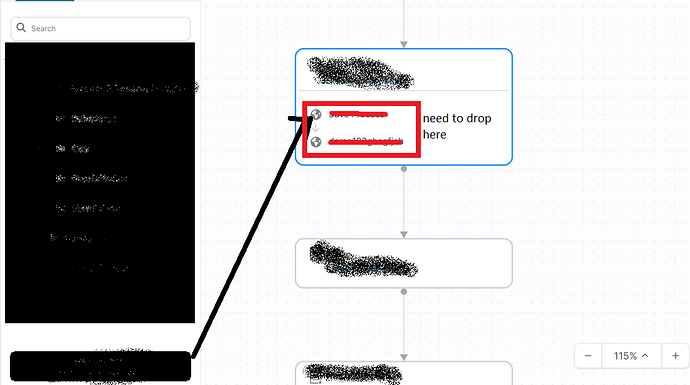hi team,
we’ve implemented html (external) drag drop in our gojs diagram by using https://gojs.net/latest/samples/htmlDragDrop.html
but we’ve facing one issue in this implementation is that when we drag html element over any diagram node than mouseEnter event is not fired of that particular node, due to which we cannot achieve our expected output.
So, suggest me some solution through which mouseEnter event will called on external drag drop of node.
Here’s an improved version of the sample that calls an onHighlight function as it drags over a Part, and calls onDrop upon dropping onto a Part:
<style>
.draggable {
font: bold 16px sans-serif;
width: 140px;
height: 20px;
text-align: center;
background: white;
cursor: move;
margin-top: 20px;
}
.palettezone {
width: 160px;
height: 400px;
background: lightblue;
padding: 10px;
padding-top: 1px;
float: left;
}
</style>
<div id="sample">
<div style="width: 100%; display: flex; justify-content: space-between">
<div id="paletteZone" style="width: 160px; height: 400px; margin-right: 2px; background-color: lightblue; padding: 10px;">
<div class="draggable" draggable="true">Water</div>
<div class="draggable" draggable="true">Coffee</div>
<div class="draggable" draggable="true">Tea</div>
</div>
<div id="myDiagramDiv" style="flex-grow: 1; height: 400px; border: solid 1px black"></div>
</div>
<input id="removeCheckBox" type="checkbox" /><label for="removeCheckBox">Remove HTML item after drag</label>
<p>
The "Palette" in this sample is not a <a>Palette</a> (or GoJS component) at all.
It is a collection of HTML elements with draggable attributes using the
<a href="https://developer.mozilla.org/en-US/docs/DragDrop/Drag_and_Drop">HTML Drag and Drop API</a>.
</p>
<p>
This sample lets you drag these HTML elements onto the Diagram to create GoJS nodes.
As the mouse passes over stationary nodes or links in the Diagram, they are highlighted.
</p>
<p>
If a drop happens (based on the mouse point) on an existing node,
a new link is also drawn from that existing node to the newly dropped node.
If a drop happens on an existing link, the link is reconnected to go to the
newly dropped node, and a new link is added to go from that newly dropped node
to whatever node the link had been connected to before.
</p>
<p>
This sample also demonstrates allowing external clipboard pasting,
by modifying <code>myDiagram.commandHandler.doKeyDown</code> to do nothing but allow
the event to bubble, and then defining a <code>"paste"</code> event on the <code>document</code>.
So the user can select some text, either on the page or in some other app,
and then a paste in the diagram will create a new node using that text.
</p>
</div>
<script id="code">
// *********************************************************
// First, set up the infrastructure to do HTML drag-and-drop
// *********************************************************
function init() {
let dragged = null; // A reference to the element currently being dragged
// This event should only fire on the drag targets.
// Instead of finding every drag target,
// we can add the event to the document and disregard
// all elements that are not of class "draggable"
document.addEventListener("dragstart", event => {
if (event.target.className !== "draggable") return;
// Some data must be set to allow drag
event.dataTransfer.setData("text", event.target.textContent);
// store a reference to the dragged element and the offset of the mouse from the center of the element
dragged = event.target;
dragged.offsetX = event.offsetX - dragged.clientWidth / 2;
dragged.offsetY = event.offsetY - dragged.clientHeight / 2;
// Objects during drag will have a red border
event.target.style.border = "2px solid red";
}, false);
// This event resets styles after a drag has completed (successfully or not)
document.addEventListener("dragend", event => {
// reset the border of the dragged element
dragged.style.border = "";
onHighlight(null);
}, false);
// Next, events intended for the drop target - the Diagram div
const div = document.getElementById("myDiagramDiv");
div.addEventListener("dragenter", event => {
// Here you could also set effects on the Diagram,
// such as changing the background color to indicate an acceptable drop zone
// Requirement in some browsers, such as Internet Explorer
event.preventDefault();
}, false);
div.addEventListener("dragover", event => {
// We call preventDefault to allow a drop
// But on divs that already contain an element,
// we want to disallow dropping
if (div === myDiagram.div) {
const can = event.target;
const pixelratio = myDiagram.computePixelRatio();
// if the target is not the canvas, we may have trouble, so just quit:
if (!(can instanceof HTMLCanvasElement)) return;
const bbox = can.getBoundingClientRect();
let bbw = bbox.width;
if (bbw === 0) bbw = 0.001;
let bbh = bbox.height;
if (bbh === 0) bbh = 0.001;
const mx = event.clientX - bbox.left * ((can.width / pixelratio) / bbw);
const my = event.clientY - bbox.top * ((can.height / pixelratio) / bbh);
const point = myDiagram.transformViewToDoc(new go.Point(mx, my));
const part = myDiagram.findPartAt(point, true);
onHighlight(part);
}
if (event.target.className === "dropzone") {
// Disallow a drop by returning before a call to preventDefault:
return;
}
// Allow a drop on everything else
event.preventDefault();
}, false);
div.addEventListener("dragleave", event => {
// reset background of potential drop target
if (event.target.className == "dropzone") {
event.target.style.background = "";
}
onHighlight(null);
}, false);
div.addEventListener("drop", event => {
// prevent default action
// (open as link for some elements in some browsers)
event.preventDefault();
// Dragging onto a Diagram
if (div === myDiagram.div) {
const can = event.target;
const pixelratio = myDiagram.computePixelRatio();
// if the target is not the canvas, we may have trouble, so just quit:
if (!(can instanceof HTMLCanvasElement)) return;
const bbox = can.getBoundingClientRect();
let bbw = bbox.width;
if (bbw === 0) bbw = 0.001;
let bbh = bbox.height;
if (bbh === 0) bbh = 0.001;
const mx = event.clientX - bbox.left * ((can.width / pixelratio) / bbw);
const my = event.clientY - bbox.top * ((can.height / pixelratio) / bbh);
const point = myDiagram.transformViewToDoc(new go.Point(mx, my));
myDiagram.startTransaction('new node');
const newdata = {
// assuming the locationSpot is Spot.Center:
location: myDiagram.transformViewToDoc(new go.Point(mx - dragged.offsetX, my - dragged.offsetY)),
text: event.dataTransfer.getData('text'),
color: "lightyellow"
};
myDiagram.model.addNodeData(newdata);
const newnode = myDiagram.findNodeForData(newdata);
if (newnode) {
myDiagram.select(newnode);
onDrop(newnode, point);
}
myDiagram.commitTransaction('new node');
// remove dragged element from its old location, if checkbox is checked
if (document.getElementById('removeCheckBox').checked) dragged.parentNode.removeChild(dragged);
}
// If we were using drag data, we could get it here, ie:
// const data = event.dataTransfer.getData('text');
}, false);
// this is called on a stationary node or links during an external drag-and-drop into a Diagram
function onHighlight(part) { // may be null
const oldskips = myDiagram.skipsUndoManager;
myDiagram.skipsUndoManager = true;
myDiagram.startTransaction("highlight");
if (part !== null) {
myDiagram.highlight(part);
} else {
myDiagram.clearHighlighteds();
}
myDiagram.commitTransaction("highlight");
myDiagram.skipsUndoManager = oldskips;
}
// this is called upon an external drop in this diagram
function onDrop(newNode, point) {
const it = myDiagram.findPartsAt(point).iterator;
while (it.next()) {
const part = it.value;
if (part === newNode) continue;
// the drop happened on some Part -- call its mouseDrop handler
if (part && part.mouseDrop) {
const e = new go.InputEvent();
e.diagram = myDiagram;
e.documentPoint = point;
e.viewPoint = myDiagram.transformDocToView(point);
e.up = true;
myDiagram.lastInput = e;
// should be running in a transaction already
part.mouseDrop(e, part);
break;
}
}
}
// *****************************
// Second, set up a GoJS Diagram
// *****************************
// Since 2.2 you can also author concise templates with method chaining instead of GraphObject.make
// For details, see https://gojs.net/latest/intro/buildingObjects.html
const $ = go.GraphObject.make; // for conciseness in defining templates
const myDiagram = new go.Diagram("myDiagramDiv", // create a Diagram for the DIV HTML element
{
layout: $(go.TreeLayout),
"undoManager.isEnabled": true
});
// define a Node template
myDiagram.nodeTemplate =
$(go.Node, "Auto",
{ locationSpot: go.Spot.Center },
new go.Binding('location'),
$(go.Shape, "Rectangle",
{ fill: 'white' },
// Shape.fill is bound to Node.data.color
new go.Binding("fill", "color"),
// this binding changes the Shape.fill when Node.isHighlighted changes value
new go.Binding("fill", "isHighlighted", (h, shape) => {
if (h) return "red";
const c = shape.part.data.color;
return c ? c : "white";
}).ofObject()), // binding source is Node.isHighlighted
$(go.TextBlock,
{ margin: 3, font: "bold 16px sans-serif", width: 140, textAlign: 'center' },
// TextBlock.text is bound to Node.data.key
new go.Binding("text")),
{ // on mouse-over, highlight the node
mouseDragEnter: (e, node) => node.isHighlighted = true,
mouseDragLeave: (e, node) => node.isHighlighted = false,
// on a mouse-drop add a link from the dropped-upon node to the new node
mouseDrop: (e, node) => {
const newnode = e.diagram.selection.first();
const incoming = newnode.findLinksInto().first();
if (incoming) e.diagram.remove(incoming);
e.diagram.model.addLinkData( { from: node.key, to: newnode.key });
}
}
);
// define a Link template
myDiagram.linkTemplate =
$(go.Link,
// two path Shapes: the transparent one becomes visible during mouse-over
$(go.Shape, { isPanelMain: true, strokeWidth: 6, stroke: "transparent" },
new go.Binding("stroke", "isHighlighted", h => h ? "red" : "transparent").ofObject()),
$(go.Shape, { isPanelMain: true, strokeWidth: 1 }),
$(go.Shape, { toArrow: "Standard" }),
{ // on mouse-over, highlight the link
mouseDragEnter: (e, link) => link.isHighlighted = true,
mouseDragLeave: (e, link) => link.isHighlighted = false,
// on a mouse-drop splice the new node in between the dropped-upon link's fromNode and toNode
mouseDrop: (e, link) => {
const oldto = link.toNode;
const newnode = e.diagram.selection.first();
if (oldto === newnode || link.fromNode === newnode) return;
link.toNode = newnode;
e.diagram.model.addLinkData({ from: newnode.key, to: oldto.key });
}
}
);
// Modify the CommandHandler's doKeyDown to do nothing except bubble the event
// on a potential Paste command:
myDiagram.commandHandler.doKeyDown = function() {
const diagram = this.diagram;
const e = diagram.lastInput;
// The meta (Command) key substitutes for "control" for Mac commands
const control = e.meta || e.control;
const shift = e.shift;
const key = e.key;
if ((control && key === 'V') || (shift && key === 'Insert')) {
// Instead of the usual behavior:
// if (this.canPasteSelection()) this.pasteSelection();
// let the event bubble up the DOM:
e.bubbles = true;
} else {
go.CommandHandler.prototype.doKeyDown.call(this, e);
}
};
// handle inserting a new node using text that is in the system clipboard
document.addEventListener('paste', function (e) {
const paste = e.clipboardData.getData("text");
// Decide if the clipboard should be pasted, or if we should let GoJS paste
// This sample pastes from the clipboard if it contains any text at all,
// Otherwise, it pastes from GoJS
if (paste.length > 0) {
// Create a new node out of the text and paste it at the mouse location
const loc = myDiagram.lastInput.documentPoint;
myDiagram.model.addNodeData({ text: paste, location: loc });
} else {
// If the clipbooard does not contain anything, paste from GoJS instead
const commandHandler = myDiagram.commandHandler;
if (commandHandler.canPasteSelection()) commandHandler.pasteSelection();
}
});
myDiagram.model = new go.GraphLinksModel(
[
{ key: 1, text: "Alpha", color: "lightblue" },
{ key: 2, text: "Beta", color: "orange" },
{ key: 3, text: "Gamma", color: "lightgreen" },
{ key: 4, text: "Delta", color: "pink" }
],
[
{ from: 1, to: 2 },
{ from: 1, to: 3 }
]);
}
init();
</script>
hi walter
thanks for your answer…!
In our case scenario is different, we have to implement drag drop on text block panel (we need to capture mouse enter event of text block panel) as described in diagram below;-
Here we have to drag a html div from left panel and drop onto the text block in graph where the arrow head shows in above diagram.
So, suggest me some ways through which we can achieve this functionality in our diagram.
Call Diagram.findObjectAt instead of calling findPartAt.