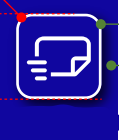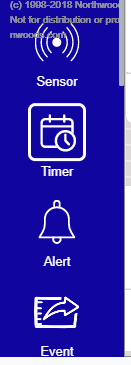$(go.Node, 'Vertical',
{
locationObjectName: 'BODY',
locationSpot: go.Spot.Center,
selectionObjectName: 'ICON',
selectionAdorned: false,
isShadowed: true,
shadowColor: 'white',
shadowOffset: new go.Point(2,2),
mouseEnter: (e, obj) => {
var shape = obj.findObject("ICON");
shape.stroke = "#ffffff";
},
mouseLeave: (e, obj) => {
var shape = obj.findObject("ICON");
shape.stroke = null;
}
},
new go.Binding('location', 'loc', go.Point.parse).makeTwoWay(go.Point.stringify),
$(go.Panel, 'Auto',
$(go.Shape, 'RoundedRectangle',
{
stroke: null,
strokeWidth: 3,
name: 'ICON',
fill: 'transparent',
width: 55, height: 55,
shadowVisible: true,
},
),
$(go.Picture, {
width: 45, height: 45, background: 'transparent',
imageStretch: go.GraphObject.Uniform
}, new go.Binding('source', 'paletteSource')),
),
$(go.TextBlock, {
margin: 4,
maxSize: new go.Size(80, NaN),
wrap: go.TextBlock.WrapFit,
editable: true,
stroke: 'white',
shadowVisible: false
},
new go.Binding('text')),
);
Did that. Still doesnt work. Is there something that im missing?